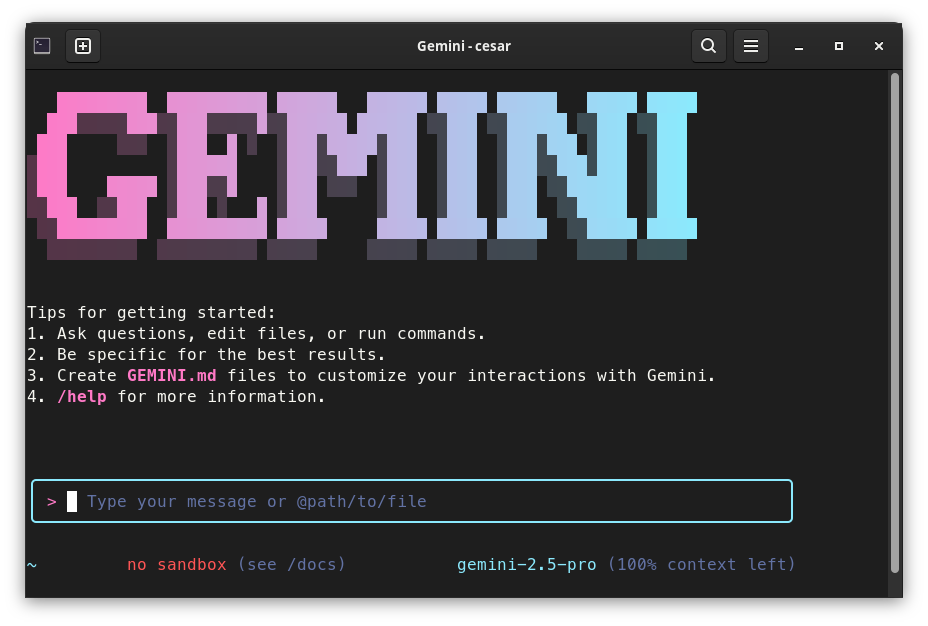Recently, Google launched Gemini CLI, an open-source AI agent for the command line.
In the announcement, they mention that the tool isn’t just for coding—it supports many other tasks as well. It also comes with very generous usage limits for the free version.
One feature that especially caught my attention is the ability to access web content and invoke Gemini CLI as part of a script.
In addition, Gemini CLI complements Google’s programming assistant, Gemini Code Assist, by providing an agent mode. Gemini Code Assist integrates into the IDE, which is definitely another reason to give this tool a try—I’ve added it to my to-test list.
It looks like Google is making a serious push to position itself as a major player in the AI-powered developer tools space.
Let’s Get Started!
I head over to the project’s repo: https://github.com/google-gemini/gemini-cli
First Impressions
The README highlights features like support for large codebases, task automation, the ability to analyze PDFs or images, and integration with tools via MCP for generating images or performing Google searches.
Installation
Gemini CLI is written in TypeScript and requires Node.js 18 or higher.
In my case, I install the tool on both of my usual work environments—Ubuntu Linux and macOS—where I already have Node.js 22.14.0 installed (with nve), using the following commands:
npm install -g @google/gemini-cli gemini
There’s also an option to run Gemini CLI without installing it:
npx https://github.com/google-gemini/gemini-cli
It welcomes me with a screen where I can choose a theme. From the available options, I pick Dracula, one of the dark themes with more contrast than the default.
Next, it prompts me to authenticate. I choose Login with Google, confirm in the browser, return to the terminal—and hit my first issue:
Failed to login. Message: This account requires setting the GOOGLE_CLOUD_PROJECT env var. See https://goo.gle/gemini-cli-auth-docs#workspace-gca
Apparently, the issue is that the account I used is linked to Google Workspace. I switch to another account, and finally, the tool becomes usable.
Commands
Before diving into prompts, I type a forward slash / to display the list of commands:
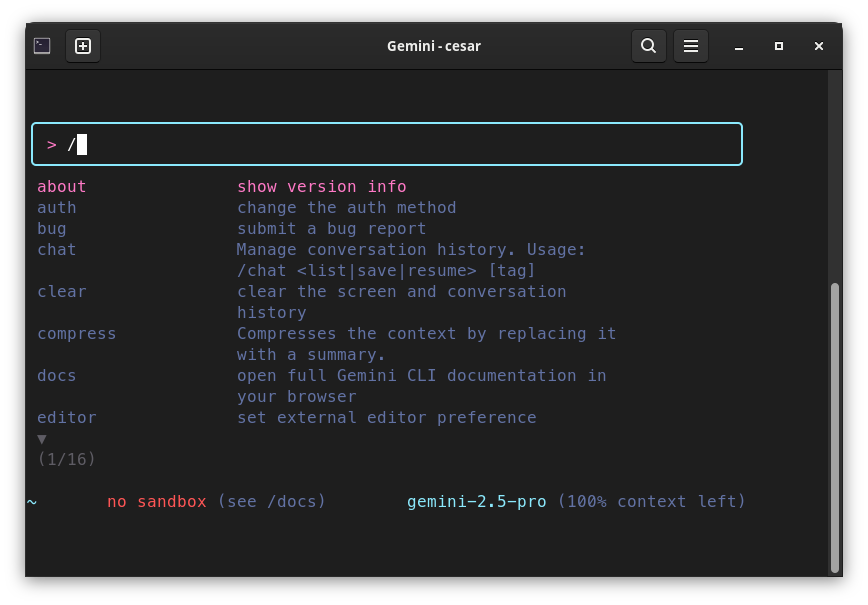
These stand out to me:
/chat <list|save|resume> [tag]to manage conversations—similar to chat management in Gemini, I assume./compresscompresses the context and replaces it with a summary—very interesting, curious to see how it performs with code./editorlets you choose the external editor—I’m sticking with Vim for now./mcpshows configured MCP servers—none yet./memory <show|refresh|add>to manage memory stored in files (e.g.,GEMINI.md)/toolsshows what tools Gemini CLI has access to. Includes tools for filesystem access, downloading web content, running Google searches, and executing shell commands./helpshows available commands and notes that you can refer to files using@(e.g.,@src/myFile.ts) or execute shell commands using!(e.g.,!git diff)
There’s no obvious way to change the model, which defaults to gemini-2.5-pro. So I check the gemini command options and—voilà—-m allows model selection. However, it’s unclear which models are supported. After a few Google searches, I find that you can pick a model if you have an API key from Google AI Studio, but you can also switch to the flash model with:
gemini -m gemini-2.5-flash
In any case, the usage limits for the pro version are generous (in theory) and more than enough for many use cases.
Testing Memory
Let’s try the memory. I tell it to remember my name:
/memory add My name is Cesar
This creates a .gemini/GEMINI.md file in my home directory, with a line containing just that info.
The surprise: when I ask for my name, it says it doesn’t know—even though it indicates it’s using the memory file:
> What is my name?
✦ I do not know your name. I am a large language model and do not have access to personal information about you.
Let’s try a fact:
/memory add Our sales in 2024 were 2.5 million
What were our sales in 2024?
I do not have access to your sales data for 2024
Still nothing. Strange.
> Dump the facts in your memory
✦ I cannot directly dump the facts in my memory. I can save information using the save_memory tool, but there is no tool available for me to retrieve or display what has been saved.
Something’s definitely not working.
I close and reopen the tool, and now it seems to be using memory:
> What is my name?
✦ Your name is Cesar.
But when adding new information, the same issue reappears. I thought it might be intentional, but the tool’s feedback says otherwise:
ℹ Memory refreshed successfully. Loaded 167 characters from 1 file(s).
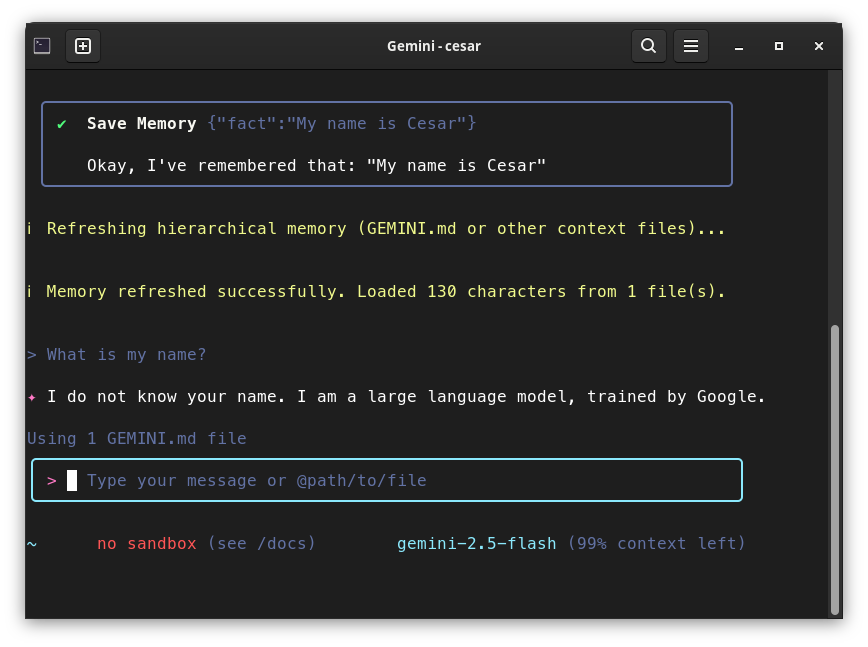
Let’s check the docs. I type /docs and it opens the browser. Everything I find says /memory refresh should load data into context—but it’s clearly not working right.
I search the GitHub issues and find a vaguely related one, so I go ahead and open a new issue.
Hierarchical Memory
Project memory is organized using GEMINI.md files in plain Markdown.
There’s a global file in the user’s home directory, and project-specific files.
Within a project, there’s usually one in the root for general info, and others in subdirectories with more specific details.
When reasoning is required, the files are concatenated in order, from general to specific—so local definitions override global ones.
Example: the general convention is UpperCamelCase, but files in the assets folder use snake_case.
You define the general rule in the root GEMINI.md, and the exception in a GEMINI.md inside the assets folder.
Let’s Try a Real Project
Analyzing the Project
I run gemini inside a project’s source directory.
First, I ask:
What is this project?
It reads three files (NEWS, app/build.gradle.kts, and settings.gradle.kts) and correctly infers many details (omitted for confidentiality) and the tech used:
The application is built using modern Android technologies, including Kotlin, Jetpack Compose for the UI, Hilt for dependency injection, Room for the local database, and MapLibre for maps.
Now let’s ask it to generate the hierarchical memory files:
Perform an exhaustive analysis of the code base and create the hierarchical memory files to retain key details of the project. Generate GEMINI.md to be committed as part of the project.
It creates a root GEMINI.md file with a technical report including:
- Project overview (purpose, main features by user role, core technologies)
- Code structure (organization, architecture like MVVM and a Clean Architecture variant)
- Build and test (build variants, test methodologies, key files)
It’s more of a report than I expected—I was hoping for something shorter and split across multiple files with more precise, context-usable info. Still, it’s worth testing.
Generating Code
Let’s test it with a basic task: writing unit tests for a mapper class:
Add tests for @app/src/main/java/org/gc/octopus/app/data/mappers/GearCompositeWithStateMapper.kt in @app/src/test/java/org/gc/octopus/app/data/mappers/GearCompositeWithStateMapperTest.kt
I kept the prompt as simple as possible to see if it would infer and follow the project’s style.
Using @ triggers a file search. It’s easier than typing full paths, though the results can be polluted with temp or generated files.
It works quickly, reads other test files, and the previewed code follows the existing style. I accept the changes, and it stops there.
I review the generated code—there’s a compile error. I ask:
The code does not compile. Fix it.
It asks permission to run gradlew, which I allow. It works for about 4 minutes, iterating until it finishes.
The result is solid and fits the project’s style well. I notice one test case is missing, so I ask:
Add a test to verify when elements is not empty
This time it hangs on Planning the implementation. After 5 minutes, I hit CTRL+C twice, which kills the session. Oops!
Skipping the details—but in a new session I finally get the test added.
Other Uses
Calling from a Script
You can run gemini from a script or pipe input to it. For example:
$ sudo dmesg | gemini -p "This is a dmesg output. Provide a hardware summary" -m gemini-2.5-flash
Result:
Here’s a summary of your hardware based on the provided
dmesgoutput:Motherboard:
- Manufacturer: Gigabyte Technology Co., Ltd.
- Model: B760M DS3H DDR4
- BIOS Version: F19 (dated 09/27/2024)
Processor (CPU):
- Model: 13th Gen Intel(R) Core(TM) i7-13700
- Cores/Threads: 24
- Clock Speed: 2.1 GHz (TSC detected at 2112.000 MHz)
Memory (RAM):
- Total RAM: 32 GB
General Use
For general use, the Gemini web chat is more practical—auto chats, canvas, other options. Still, the CLI can be handy for quick queries—and it (supposedly) has more generous limits.
Google Searches
Let’s try:
Search online the weather forecast for the next week in Tarragona and provide a summary
Works fine:
GoogleSearch Searching the web for: “weather forecast next week Tarrago…
✦ Here is the weather forecast for Tarragona for the next week:
- June 30: Sunny, 25–32°C
- July 1: Mostly sunny, 25–35°C
- July 2: Scattered clouds, 25–33°C
- July 3: Sunny, 24–31°C
- July 4: Clouds + chance of thunderstorms, 23–32°C
- July 5: Light rain chance, 22–31°C
- July 6: Possible light rain, 22–30°C
- July 7: 40% chance of rain, 21–27°C
Accessing Website Content
Provide a summary of the contents of my webpage: https://cesarmauri.com/
Works without issues.
And then I hit the first usage limit:
ℹ ⚡ Slow response times detected. Automatically switching from gemini-2.5-pro to gemini-2.5-flash for faster responses for the remainder of this session.
⚡ To avoid this you can either upgrade to Standard tier. See:
https://goo.gle/set-up-gemini-code-assist
⚡ Or you can utilize a Gemini API Key. See:
https://goo.gle/gemini-cli-docs-auth#gemini-api-key
Ouch. I seriously doubt I hit the supposed 1000 daily request limit. Maybe those “generous” limits aren’t so generous after all? We’ll see.
Conclusions
This first hands-on with Gemini CLI shows that Google is serious about competing in the AI-assisted development tools space. The tool is clearly developer-friendly: command-line-based, open-source, and extensible via scripts—giving developers more visibility and control over how it behaves.
While not fundamentally different from tools like Cursor or GitHub Copilot, it brings some unique features: the CLI interface and the file-based hierarchical memory system using GEMINI.md files, which—if used well—could significantly enhance context customization.
It also supports web access, shell command execution, and external data/file processing—something not all assistants offer. However, it currently only supports Gemini models. While Gemini 2.5 Pro performs well for coding tasks, this limitation may weigh against it versus more flexible alternatives. Personally, I often prefer Claude Sonnet 4 for coding—it produces better results in my experience.
The tool is still rough around the edges: some features are buggy or underdocumented, and using it still takes a bit of patience and trial-and-error.
That said, the (supposedly) generous free-tier limits and its focus on practical dev tasks make it an interesting tool to incorporate into the workflow—at least as a complement.